How To… Sketch with “Live” 3D Models
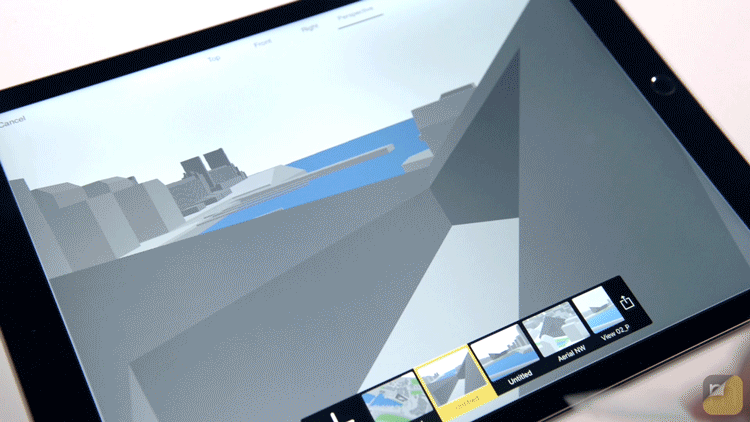
Imagine if you could have a 3D model inside your sketchbook. Then, imagine that it would automatically generate perspective lines for you. And now, imagine that you could fly between views to present your work. Would you believe it?
Today, meet Drag’n’Fly — the new way to sketch over 3D models. It’s truly this simple:
Images by architect and illustrator Jim Keen.
1. Import your 3D Model
Any OBJ or USDZ file will work. Simply, tap the 3D file icon or “Drag and Drop” in your file.
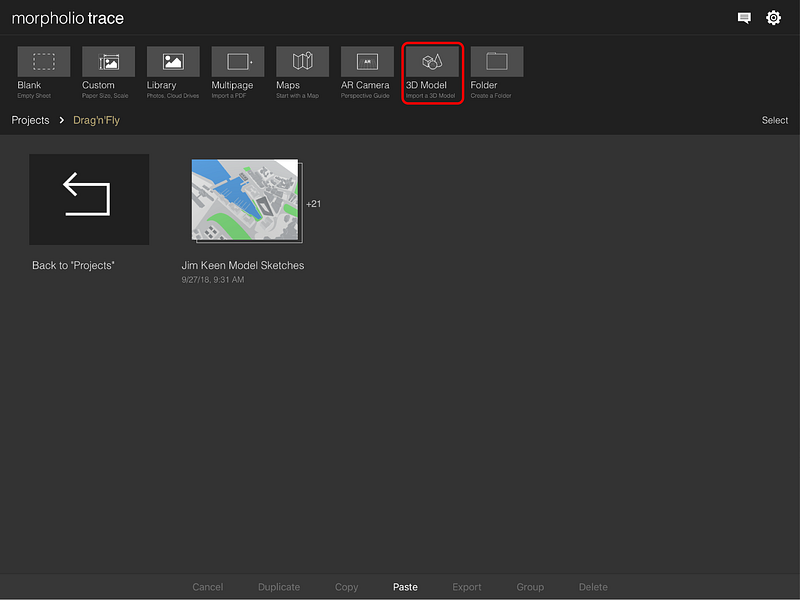
2. Set Infinite Views
Tap the “+” or simply move the screen to spin, zoom or fly around your 3D file. Set as many views as you want by tapping the check. When you’re ready to start drawing just tap “Done.” HINT: Tap the model to re-center or outside the model to zoom out. Long press views to edit.
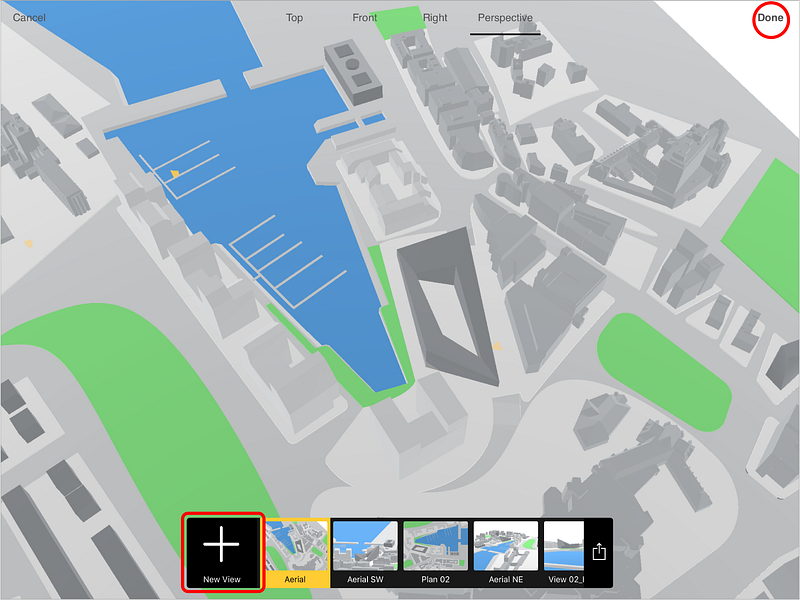
3. Draw on Auto-Generated Perspective Grids
Smile. You will notice that Trace sets up the perspective lines and vanishing points for you. Simply draw away. More information on drawing perspectives here. When finished tap the 3D button to get more views and previews.
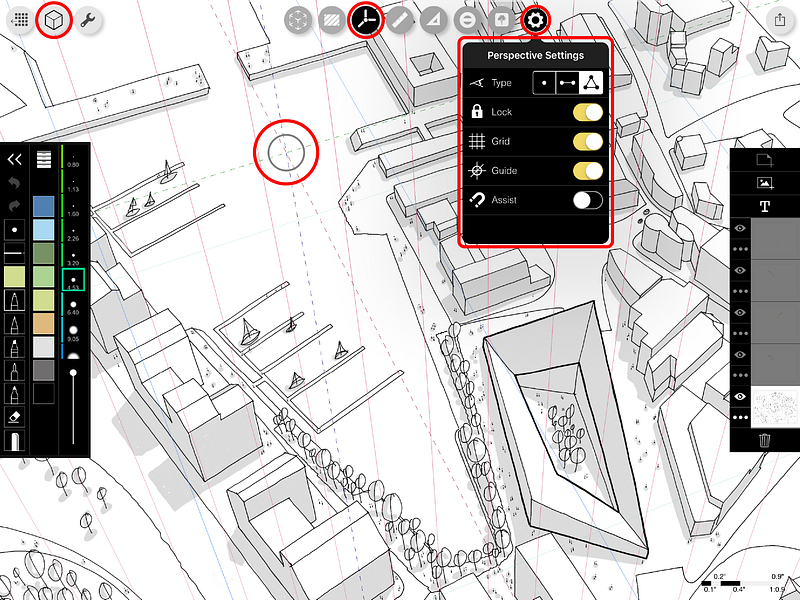
4. Fly From Sketch to Sketch to Sketch
Ready for some fun? Simply tap any preview and fly to that view. Can you imagine a better way to present your work?

Morpholio captured master illustrator Jim Keen as he moves from 3D Model to full architectural illustration.
Download Morpholio Trace for your iPad or iPhone.
Or Download fully completed and ready 3D models from Flatpyramid.
